
Elysys Wealth – Spots
This document describes the standard functionalities of the Spots module within Elysys Wealth, as well as the required setup.
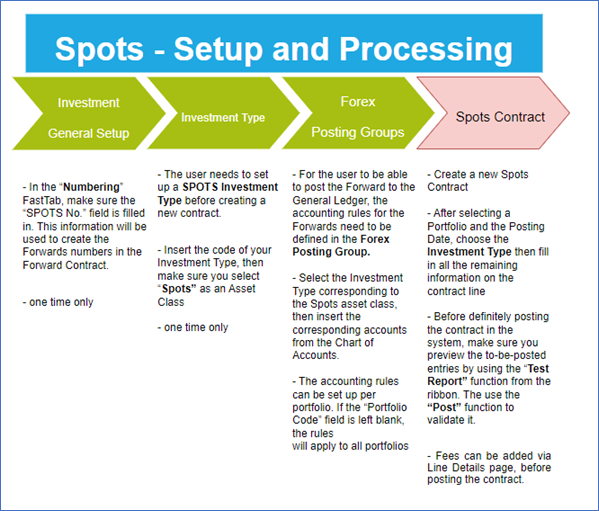
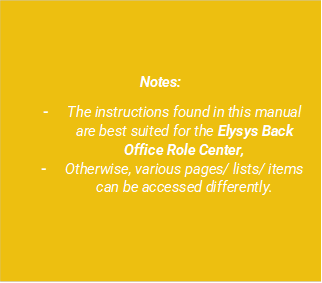
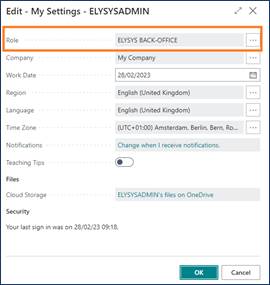
Investment General Setup
The user must make sure the following settings had been set up:
Home Page ➔ Application Setup ➔ Investment General Setup ➔ Button: New or Edit
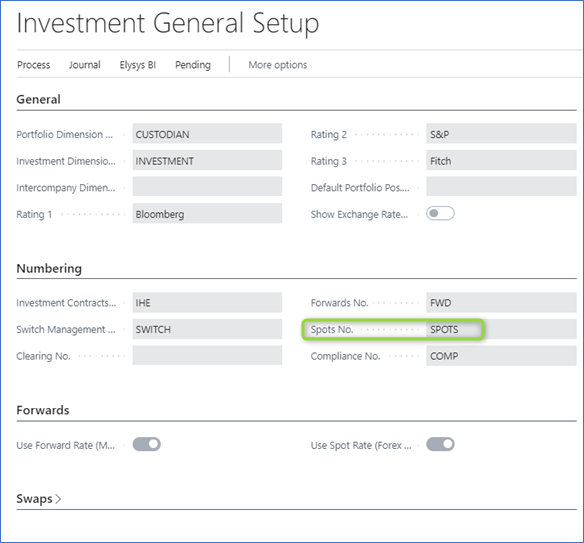
This page contains the investment module setup. This setup needs to be done at the early stage and before any entries can be made by the module.
-
Portfolio Dimension code: Specifies the code to identify the Portfolio throughout the system.
-
Investment Dimension code: Specifies the code used to identify the Investment throughout the system.
-
Investment Contracts Header Nos: Specifies the number series to number Investment contract headers.
-
Swift Management Header: Specifies the number series used by the Switch Contract function.
-
Transfer Management Header: Specifies the number series used by the Transfer Contract function.
-
Clearing No.: Specifies the clearing account is used by the Switch function. The balance of the investment closed by the function is booked to this account and the value of the investment being opened is also booked from this account.
-
Trade Date Accounting: Specifies if the user needs to run the settlement process to transfer the cash from the settlement account to the bank.
-
Spots No.: Specifies the number series used by the Spot Contracts.
Investment Type
Now, we need to define all Investment types that will be used throughout the investment module with their accounting rules. Investment types need to be defined according to how investments need to be grouped and accounted together, it is the equivalent of the product posting group of Business Central. Investment types are required for every Investment product ranging from Equities to Options and Forex products plus Private Equity.
-
Code: Specifies the code to identify the Investment Type.
-
Name: Specifies the name for the Investment type.
-
Asset Class: Specifies the asset class relating to the investment type being created. The Asset Class defines how the investments are managed / handled by Elysys Wealth as each asset class uses its own logic.

Forex Posting Group
Once all investment types are created, the accounting rules must be specified using Investment posting group.

Accounting rules allows Elysys Wealth to know which account to use in the process of creating all accounting entries when booking investment trades. The Investment posting group page is one of the setup page used by the module along with the coupons posting group, the forex posting group, the options posting group, the dividends posting groups and so on.
For each of the Investment type belonging to those assets class a nominal account is required for the following account:
-
BS at Cost Account: Specifies the General Account used to book cost related entries such as purchase and sales type entries
-
BS UR Forex Gain/Loss Reval: Specifies the Balance Sheet General account used to book unrealised forex gain and loss calculated by the revaluation.
-
BS UR Market Gain/Loss Reval: Specifies the balance Sheet General account used to book unrealised Market gain and loss calculated by the revaluation.
-
PnL UR Market Reval: Specifies the Profit and Loss General account used to book unrealised Market gain and loss calculated by the revaluation.
-
PnL UR Forex G/L Reval: Specifies the Profit and Loss General account used to book unrealised forex gain and loss calculated by the revaluation.
Investment Card
No investment card is needed.
Journals & Posting procedures
Create a Spot contract
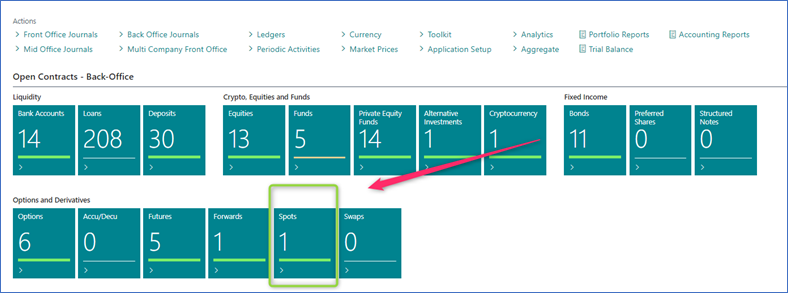
After selecting a Portfolio and the Posting Date, choose the Investment Type then fill in all the remaining information on the contract line.
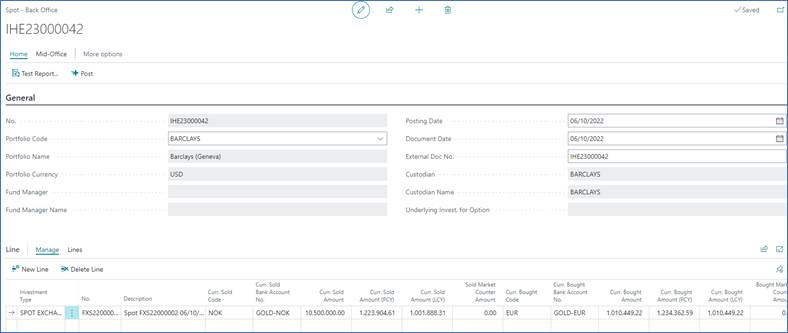
Test Preview to check the accounting impact that will be generated after posting. The contract will be posted in the Forex Ledger.
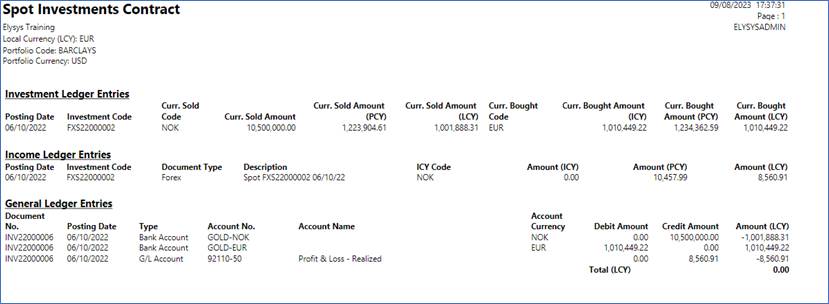
Navigate functions
Detail View (Open Positions)
Access the spots detailed view. Drill down in the forex ledger.
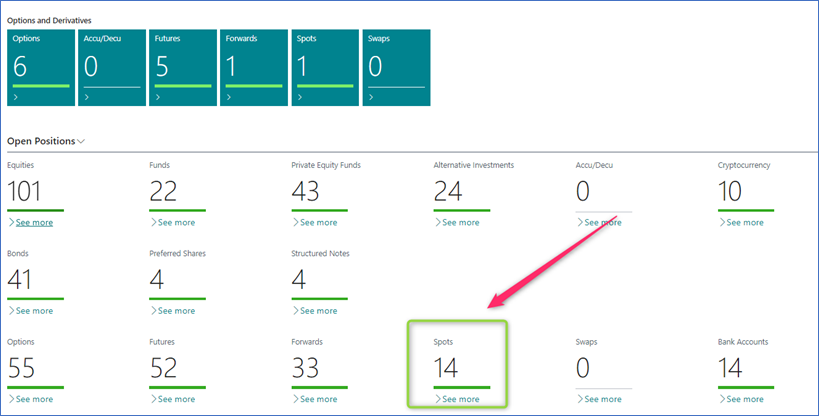
Forex Ledger Entries
Shows all the ledger entries for the relevant “Investment Code”.
Spot contract posted in the ledger.

Dimensions
Link Dimensions to the investment card. These Dimensions will be linked to all ledger entries.
Fees
Fees can be added via Line Details page, before posting the contract.
