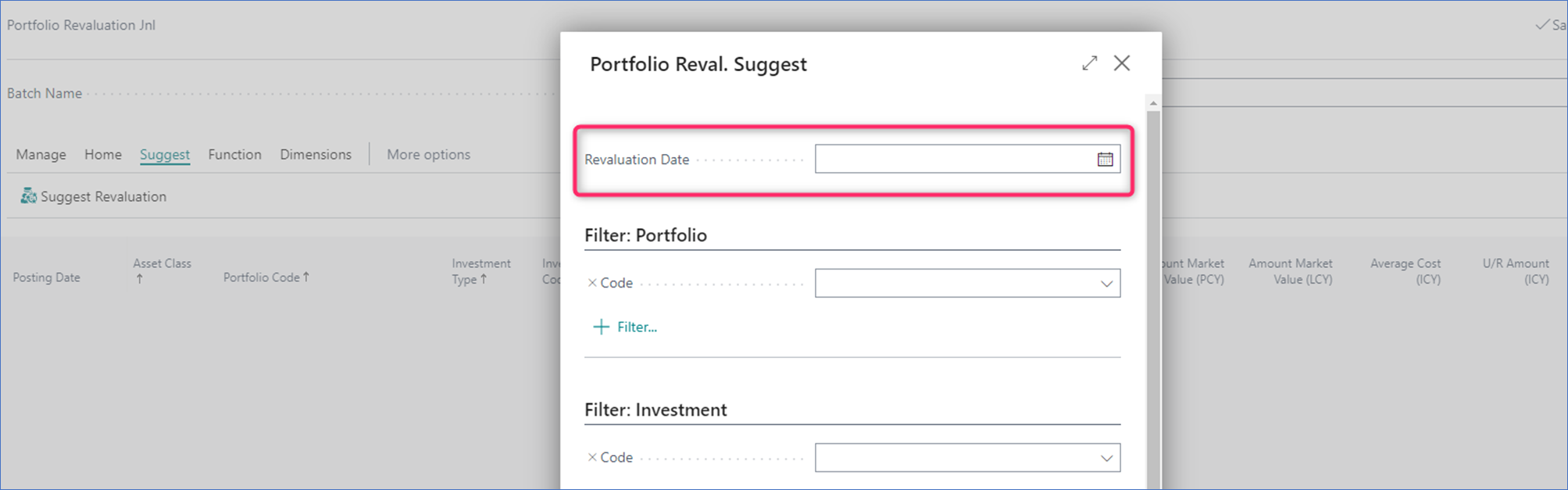Elysys Wealth – Equity like module
This document describes the standard functionalities of the Equity like module within Elysys Wealth, as well as the required setup. Three are multiple asset classes managed within the module:
-
Equities,
-
Funds,
-
Alternative Investments.
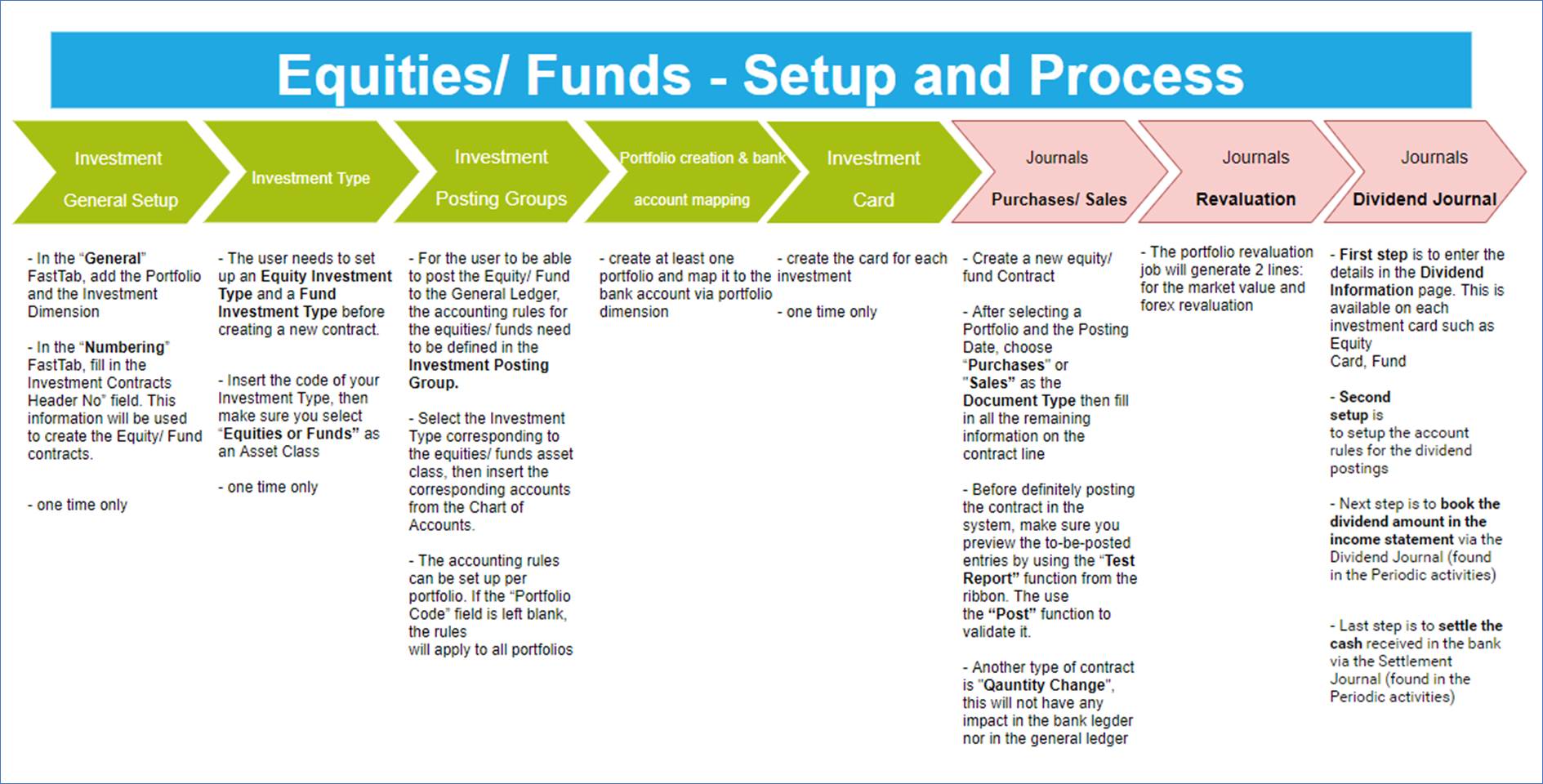
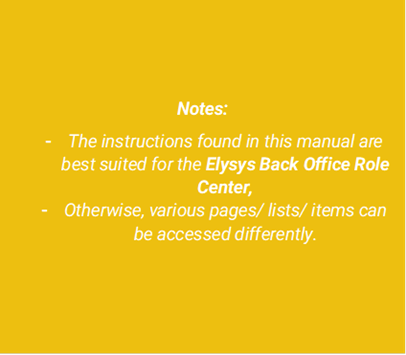
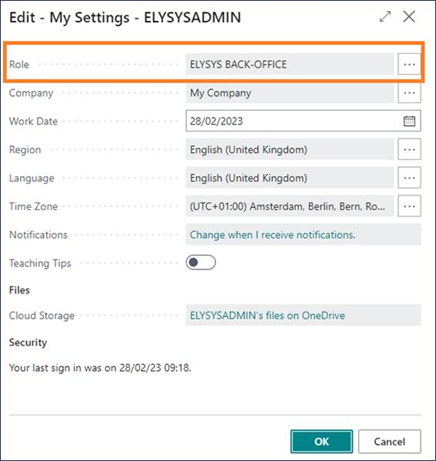
Investment General Setup
The user must make sure the following settings had been set up:
Home Page ➔ Application Setup ➔ Investment General Setup ➔ Button: New or Edit
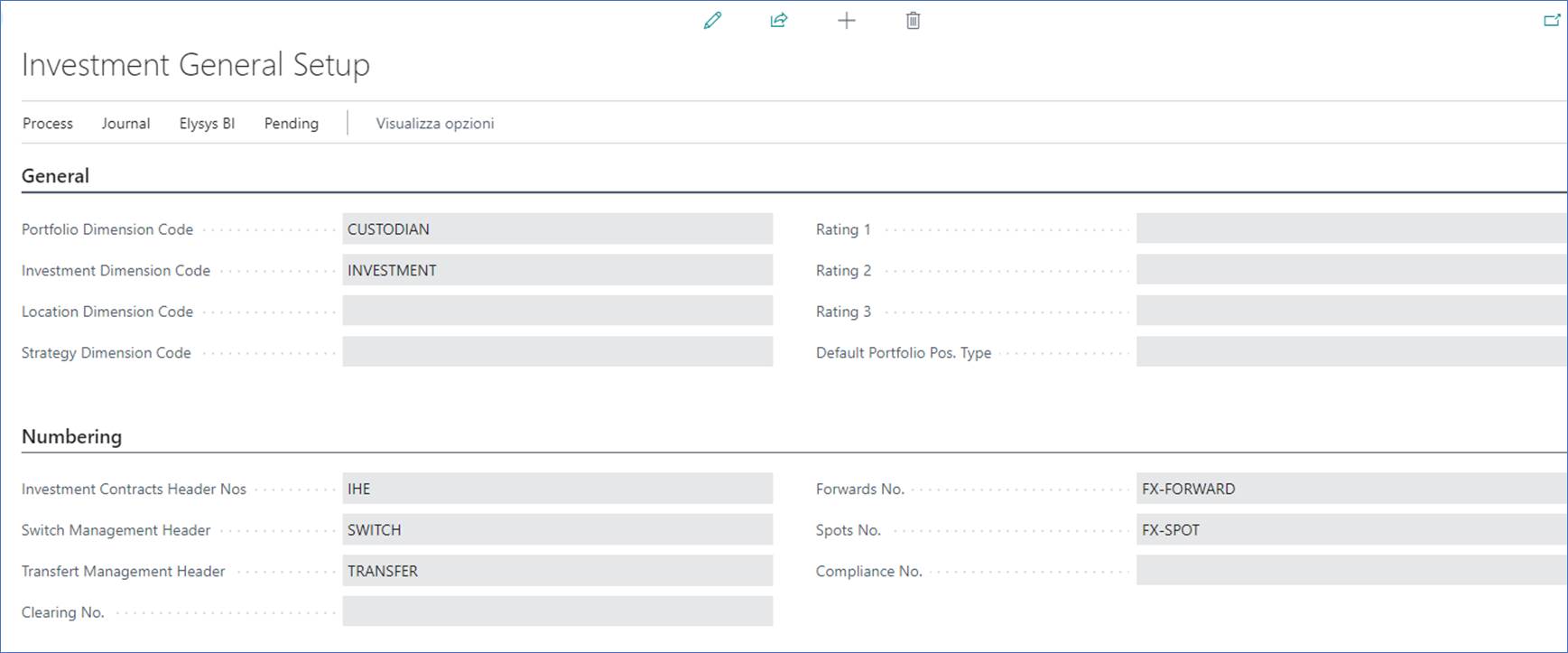
This page contains the investment module setup. This setup needs to be done at the early stage and before any entries can be made by the module.
-
Portfolio Dimension code: Specifies the code to identify the Portfolio throughout the system.
-
Investment Dimension code: Specifies the code used to identify the Investment throughout the system.
-
Investment Contracts Header Nos: Specifies the number series to number Investment contract headers.
-
Swift Management Header: Specifies the number series used by the Switch Contract function.
-
Transfer Management Header: Specifies the number series used by the Transfer Contract function.
-
Clearing No.: Specifies the clearing account is used by the Switch function. The balance of the investment closed by the function is booked to this account and the value of the investment being opened is also booked from this account.
-
Trade Date Accounting: Specifies if the user needs to run the settlement process to transfer the cash from the settlement account to the bank.
Investment Type
Now, we need to define all Investment types that will be used throughout the investment module with their accounting rules. Investment types need to be defined according to how investments need to be grouped and accounted together, it is the equivalent of the product posting group of Business Central. Investment types are required for every Investment product ranging from Equities to Options and Forex products plus Private Equity.
-
Code: Specifies the code to identify the Investment Type.
-
Name: Specifies the name for the Investment type.
-
Asset Class: Specifies the asset class relating to the investment type being created. The Asset Class defines how the investments are managed / handled by Elysys Wealth as each asset class uses its own logic.
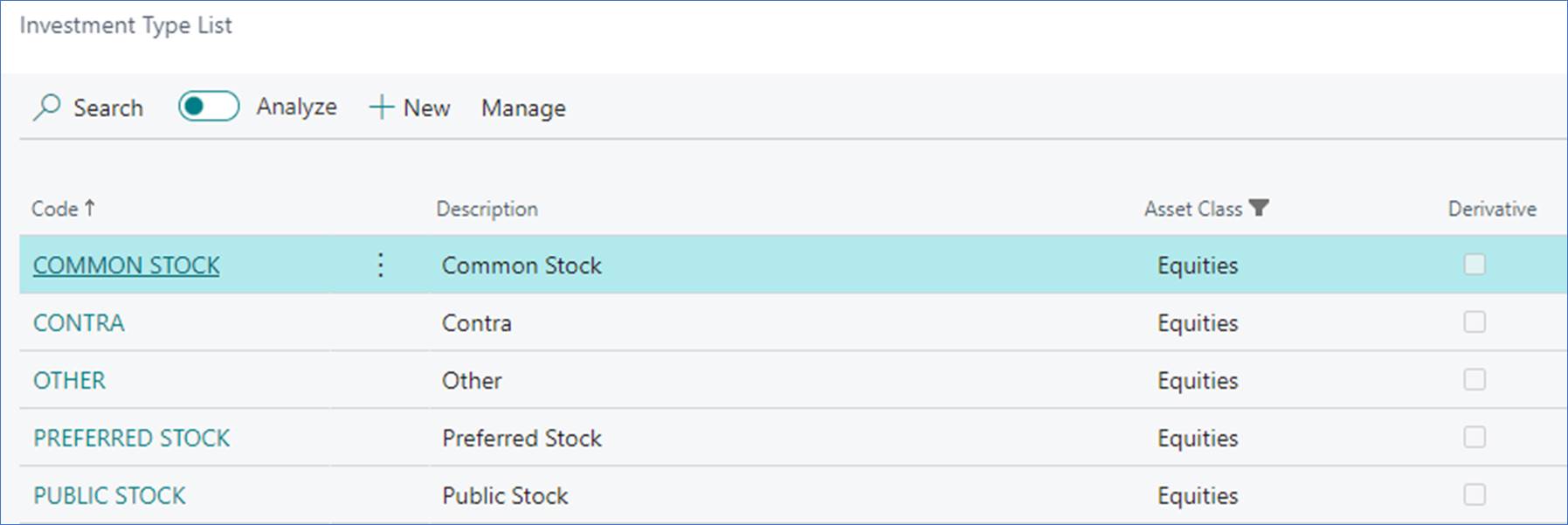
Investment Posting Group and Dividends Posting Group
Once all investment types are created, the accounting rules must be specified using Investment posting group.
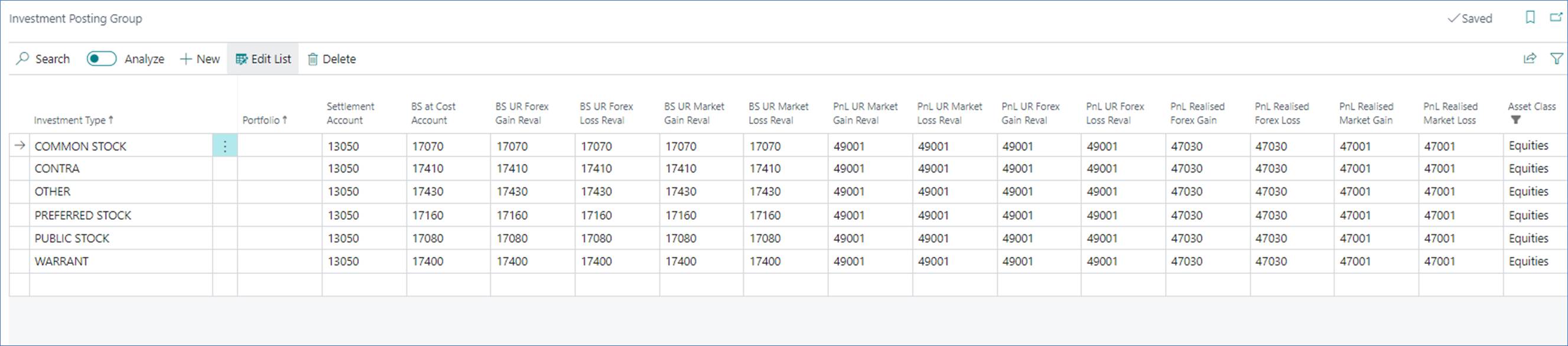
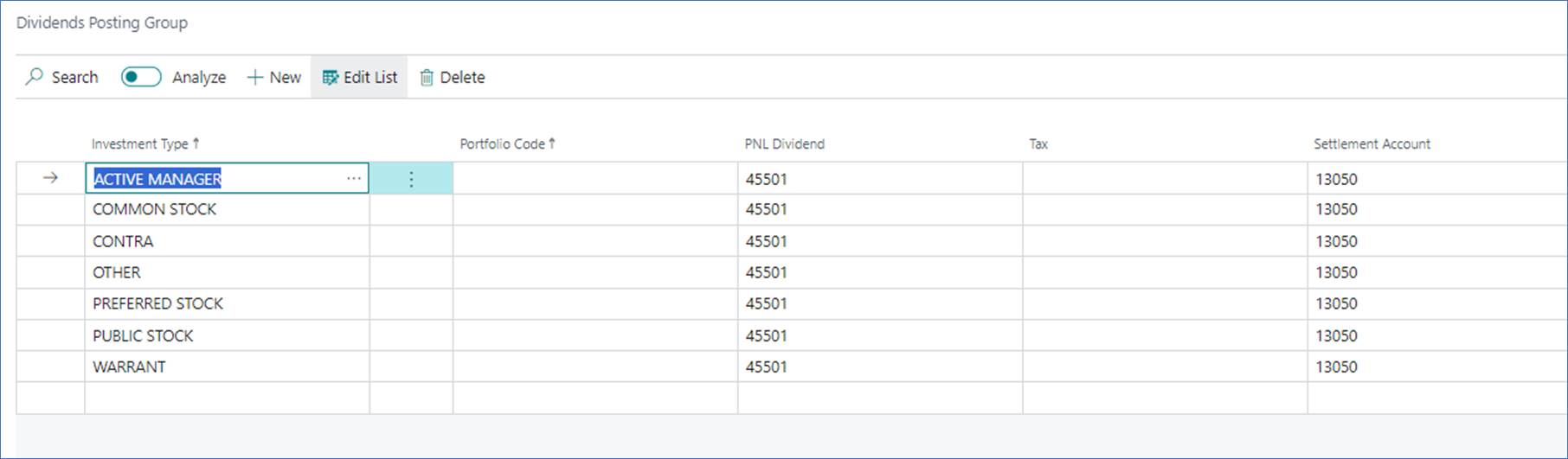
Accounting rules allows Elysys Wealth to know which account to use in the process of creating all accounting entries when booking investment trades. The Investment posting group page is one of the setup page used by the module along with the coupons posting group, the forex posting group, the options posting group, the dividends posting groups and so on.
For each of the Investment type belonging to those assets class a nominal account is required for the following account:
-
BS at Cost Account: Specifies the General Account used to book cost related entries such as purchase and sales type entries
-
BS UR Forex Gain/Loss Reval: Specifies the Balance Sheet General account used to book unrealised forex gain and loss calculated by the revaluation.
-
BS UR Market Gain/Loss Reval: Specifies the balance Sheet General account used to book unrealised Market gain and loss calculated by the revaluation.
-
PnL UR Market Reval: Specifies the Profit and Loss General account used to book unrealised Market gain and loss calculated by the revaluation.
-
PnL UR Forex G/L Reval: Specifies the Profit and Loss General account used to book unrealised forex gain and loss calculated by the revaluation.
Investment Card
Before any entry can be made with any investment the user is required to create the relevant Investment card in Elysys Wealth. The user needs to select in the list of asset classes the one which applies to the investment.
In “Equities, Funds, Alt. Investments” select “New” or “Edit” from the ribbon. The following interface comes up:
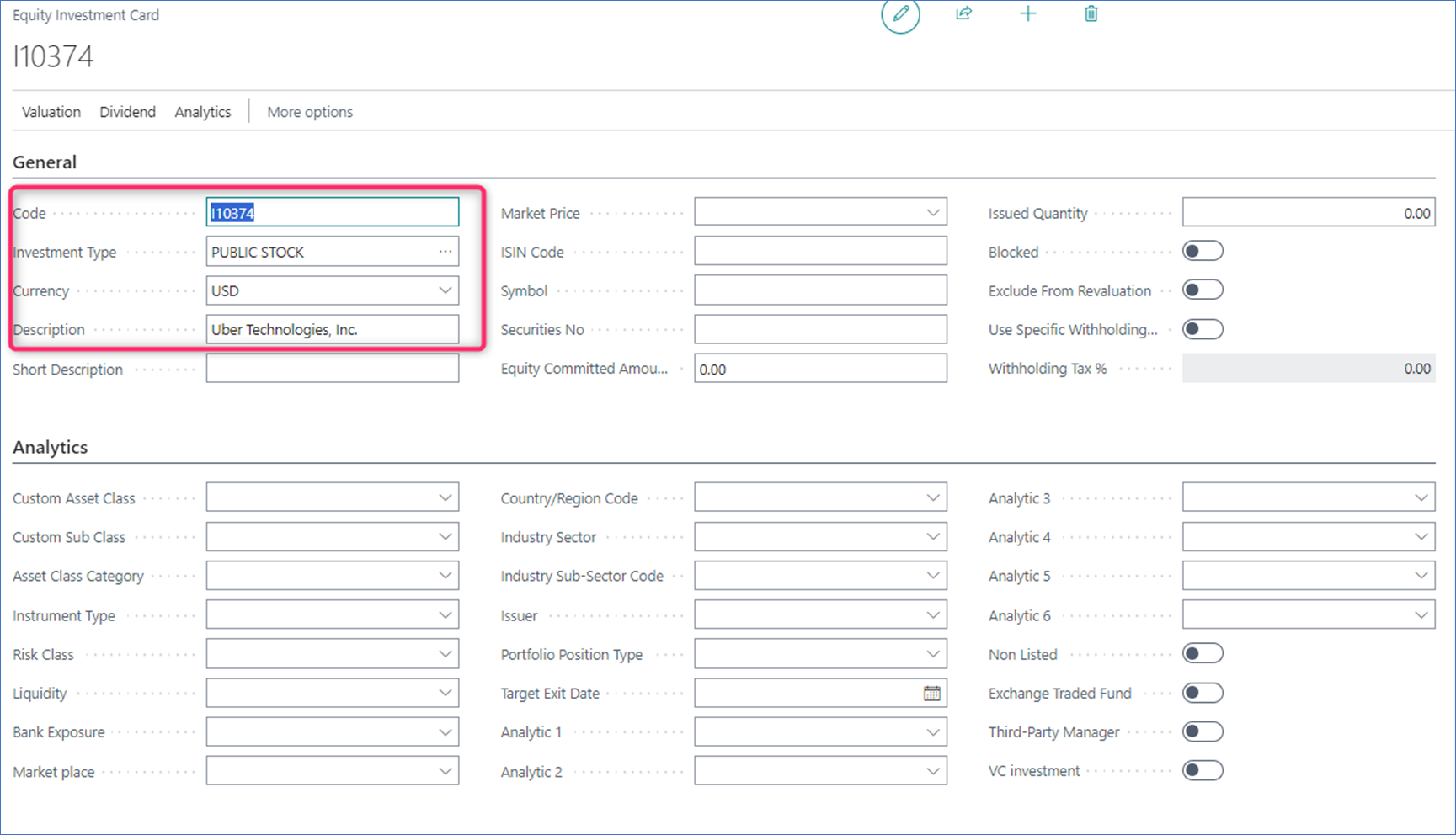
The following fields need to be filled in:
-
Code: Specifies the unique identifier of the investment, used throughout the system (mandatory),
-
Investment type: Specifies the accounting behaviour of the investment (mandatory),
-
Currency: Specifies the currency code for the investment (mandatory),
-
Description: Specifies the name of the investment,
-
Other fields are optional.
Journals & Posting procedures
1. Front/ Mid/ Back-office journals
Transactions can be booked via the back-office journals (use can access them by clicking on the green tiles from the home page), or by accessing the Front Office or Middle Office journals.
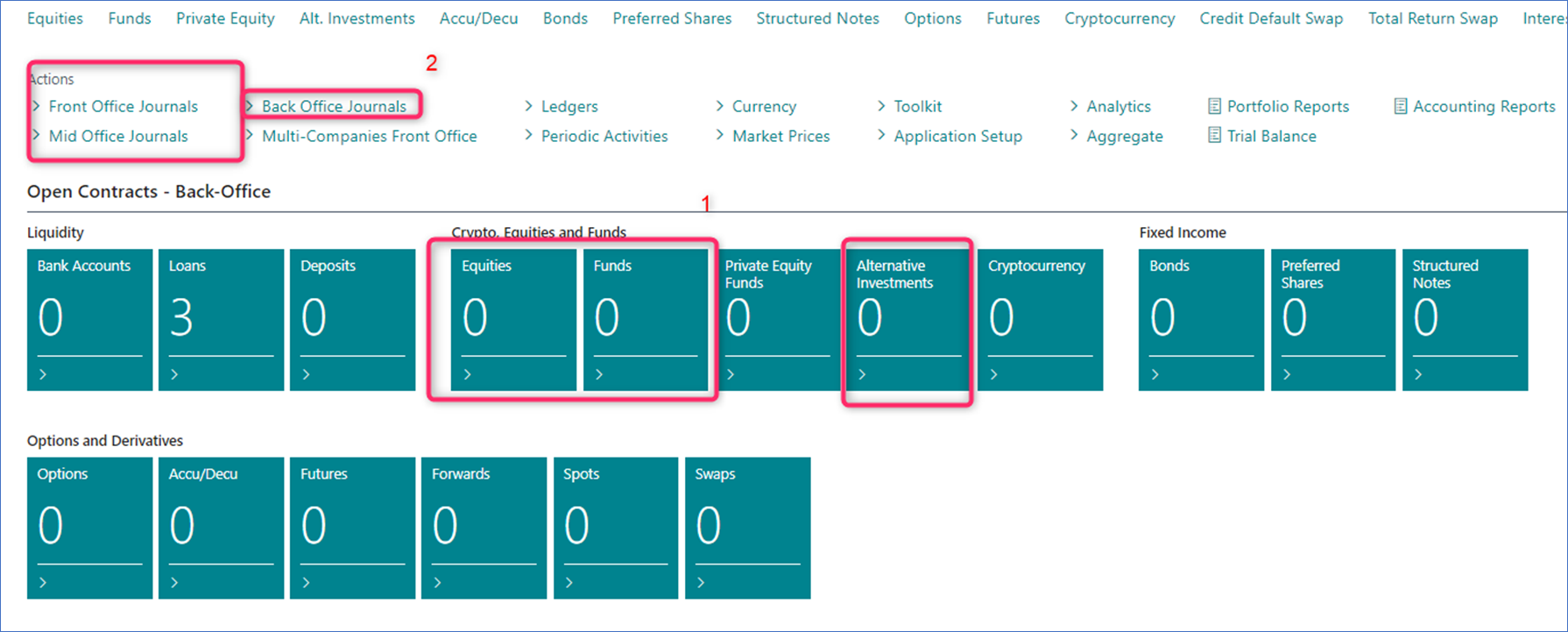
At the contract level, the following fields are required:
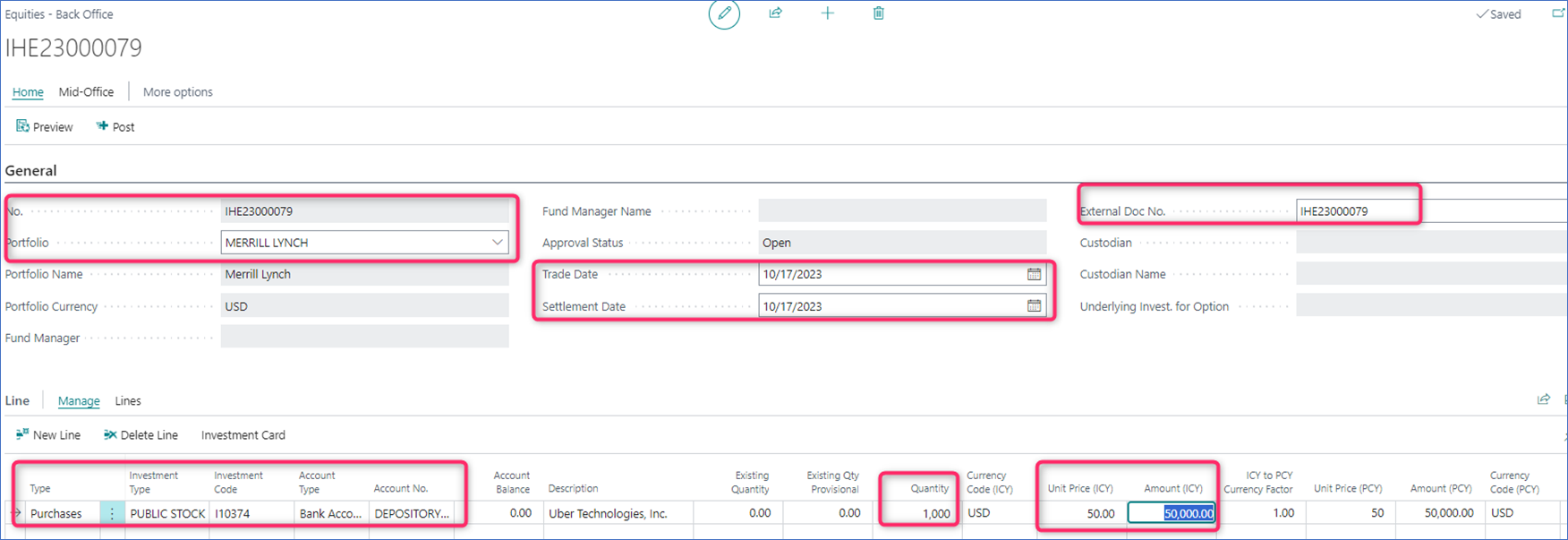
General Section:
-
Portfolio Code: specifies the contained/ bucket that will store the transaction,
-
Trade Date and Settlement Date: specifies the posting date and the settlement date (they can be the same),
-
External Doc. No.: specifies any unique identifier from the statement file (it can be any text).
Line section:
-
Type: specifies the contract type,
-
Investment type: specifies the investment type, it acts as a filter for the investment list,
-
Nominal: specifies the nominal amount,
-
Unit Price (ICY) specifies the unit price,
-
Amount ICY: specifies the cost or the net proceed amount (the system will automatically calculate the price if user will only add the Quantity and the Amount)
Line Details section:
Fees can be added to each contract line. They can be expensed or capitalised (factored into the cost). As a prerequisite, the fee card must exist prior to adding it to the contract.
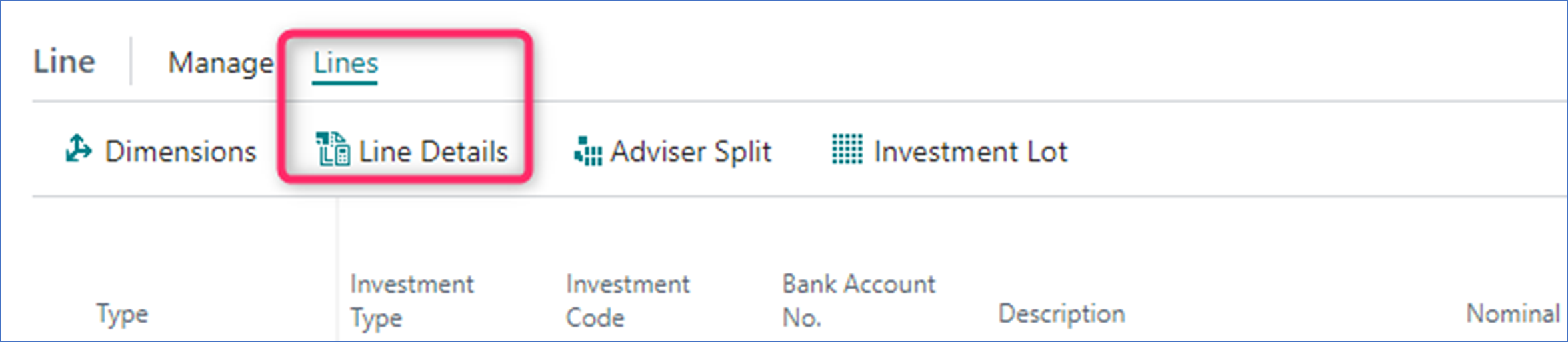
2. Portfolio Revaluation
Go to: Home ➔ Bonds ➔ Valuation ➔ Button: Portfolio Revaluation (or Home Periodic Activities Button: Portfolio Revaluation)
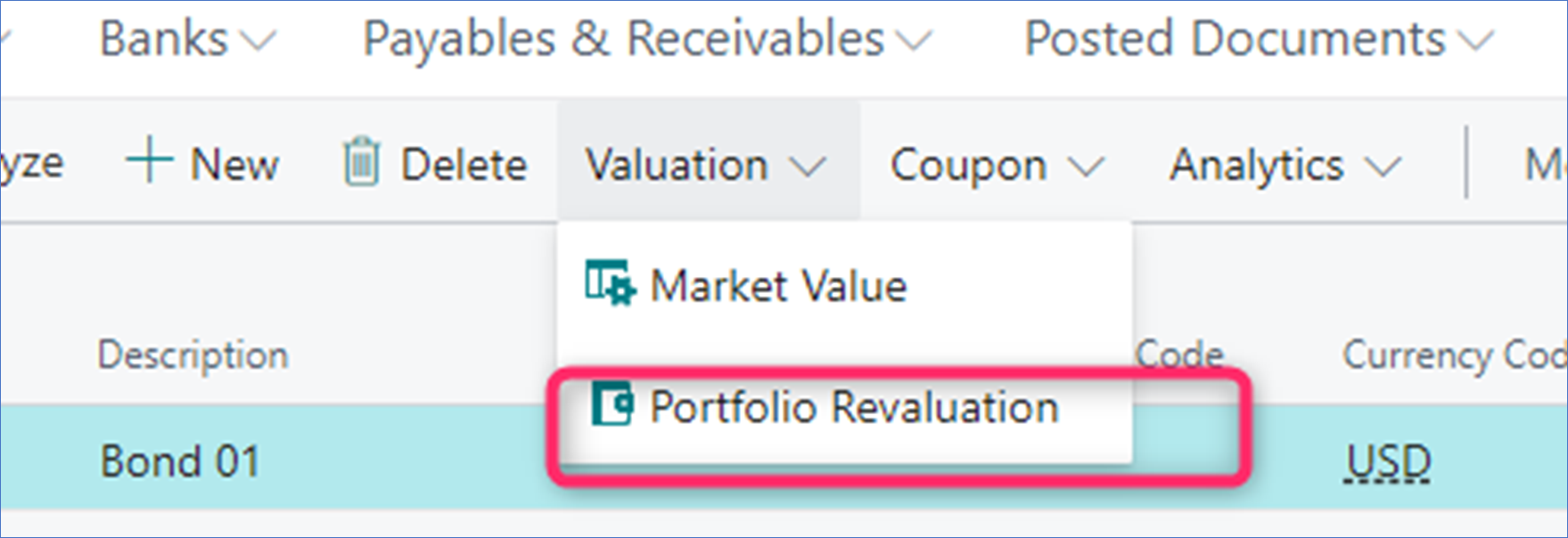
As a prerequisite, user must add the valuation/ price to the Market Value table. The required fields are:
-
Starting Date,
-
Last Trading Price (ICY).
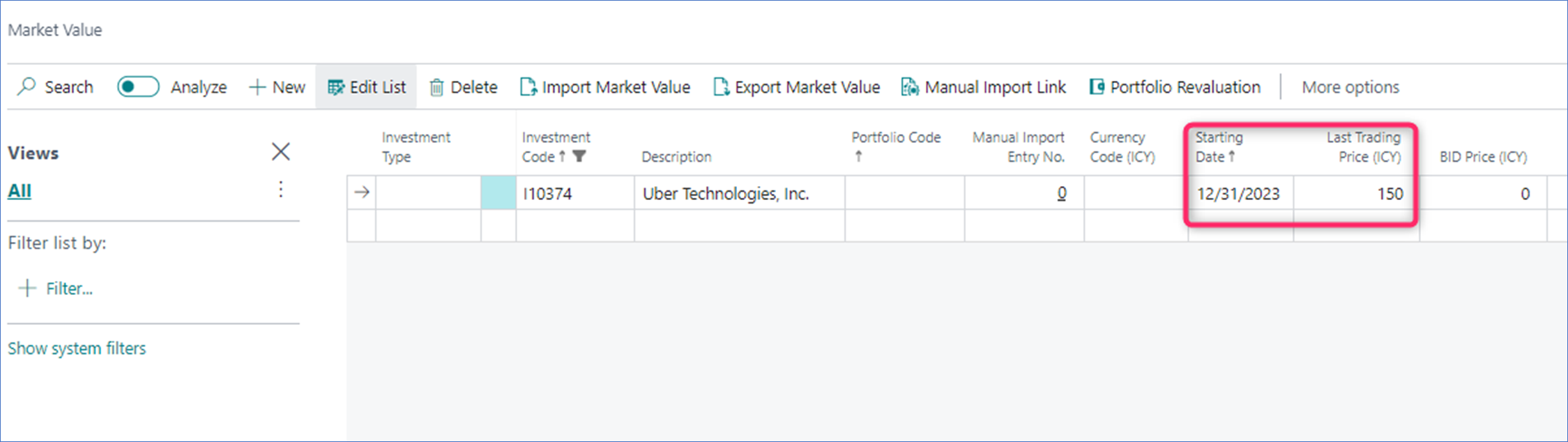
Once the price is added, user can open the Portfolio Revaluation Journal and run the Suggest function, specifying the Revaluation Date (other fields are not required). This is a batch process, so the system will suggest the revaluation for all the open positions, unless user will add specific filters before running the Suggest function. The process is done at the company level.
3. Dividends Journal
The dividends Journal will be used to process dividend information. First step is to enter the details in the Dividend Information page. This is available on each investment card such as Equity Card, Fund, Private Equity Fund.
Go to: Investment card (i.e Equity) ➔ Dividend ➔ Button: Dividends
Information The required fields to be filled in are:
The required fields to be filled in are:
-
Ex-Dividend Date: specifies the date at which the dividend is received in the account,
-
Type: specifies if it is received as cash,
-
Dividend Amount (ICY): specifies the amount of dividend received per share,
-
Announcement date: for information only (not mandatory),
-
Payment Date: the date at which the payment is received (mandatory).
-
This is a batch process, so the system will suggest the coupons for all the open positions, unless user will add specific filters before running the Suggest function. The process is done at the company level.
Next step is to Go to: Home ➔ Actions: Periodic Activities ➔ Button: Dividend Journal.
From this page, run the "Suggest Dividend" function and enter the date at which you need to process all your dividends in the "Last payment Date" field (this would be the Ex-Dividend Date from the Dividends Information).
The suggest function will provide the list of all the outstanding dividends at the date. You may now post those dividends using the “Post” function in the ribbon. The dividend entries have now been posted to an income statement dividend account and a receivables account. The process is done at the company level.
Last step is to settle the cash received in the bank.
Go to : Home ➔ Actions: Periodic Activities ➔ Button: Settlement Journal.
Then run the "Suggest Settlement" function and enter the date (Payment Date from the Dividends Information table) at which you need to process all your settlement entries in the "Settlement Date" field.
Navigate functions
Investment Ledger Entries
Shows all the ledger entries for the relevant “Investment Code”. The entries result from posting transactions via the Bond front/ mid/ back-office journals. The following types of entries are posted to this ledger: purchases, sales, issues, redemptions, market (gain/ loss triggered by the revaluation process).
Income Ledger Entries
Realised entries created when closing the position for an investment or the dividend amount.
Dimensions
Link Dimensions to the investment card. These Dimensions will be linked to all ledger entries.