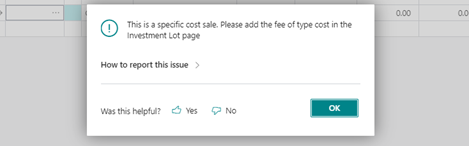This document is accompanying the Elysys Wealth module, and it has been created for the purpose of providing users with brief guidance on how to capitalize fees when using the specific costing method.
Introduction
- Purpose of the Function
Our Elysys module offers support for several costing methods. The primary costing methods include:
-
Average,
-
FIFO,
-
Specific.
This functionality is available for the following asset classes:
-
Equities (long positions),
-
Funds,
-
Alternative Investments,
-
Bonds,
-
Structured Notes,
-
Preferred Shares.
-
Understanding Fees Capitalization in Elysys
Fees capitalization is a financial accounting process that involves recognizing and incorporating various fees associated with an asset or project into its overall cost.
Our Elysys module offers support for the capitalization of fees associated with investments for all the costing methods mentioned above.
This user guide describes the fees capitalization using the Specific costing method.
Getting Started
- Logging In
First things first, log in to your Elysys/ Business Central account.
Once you're on the dashboard, locate the 'Application Setup' --
'Investment General Setup' page. Click on it to access the
Investment General Setup functionality. This page can also be
accessed via the search functionality from the top right screen.
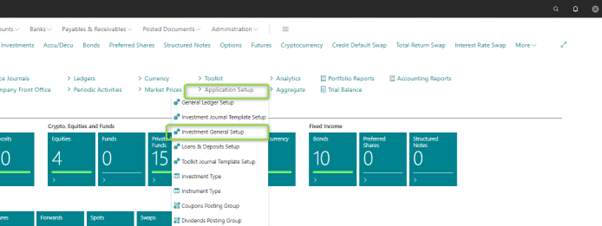
- Investment General Setup
Within the 'Investment General Setup' page, look for the option that says 'Costing Method.' This is your setup point for defining the costing method you want at the company level.
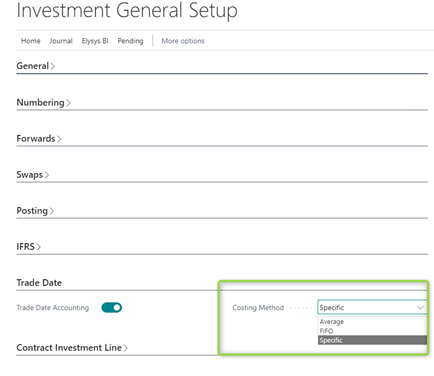
Function Overview
Once you finished the setup, create an investment contract.
In the below example we pick an outstanding position where we have issued debt.
Once you've created the sale (or redemption) contract, you'll be prompted to fill in some details. Start by entering the header and line information — type, code, quantity (or nominal), unit price (or clean price), etc. Then, add the fees to be capitalized via the 'Investment Lot' page.
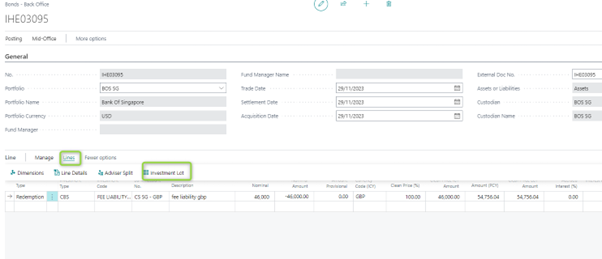
Then, add the fee codes and the associated amount for the targeted investment lot.
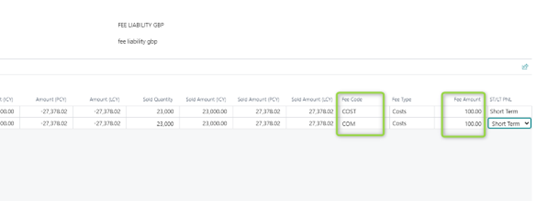
After posting, the fee amounts can be found in the 'Investment ledger entry' (the average cost amount), while the split per lot is found in the 'investment line detail' page (amount per lot).
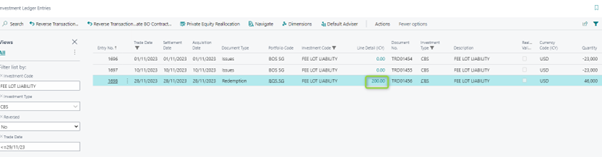

The capitalized fees are booked in the General Ledger accounts and in the Income Cost Entry.

Notes (expensed fees scenario)
You have the possibility to add fees that are expensed (the amount will be booked in a General Ledger account specified by you). This step is done by clicking on the 'Line' --\ 'Line Details'. Note that a fee that is expensed is set up with the type = fees.
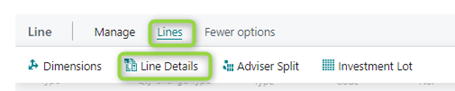
If you try to add in this page a fee that will be capitalized (type = cost), there will be a warning message. This step helps in avoiding errors and ensures that you're fulfilling exactly the fee capitalizing per each lot.