
Master Catalog Setup
This document describes the process of creating a new company and how to use the Master Catalog Setup module in Elysys Wealth.
Process Diagram

Create a new company
-
Access the Companies list
-
Find the Search function from top-right section and look for "Companies" list
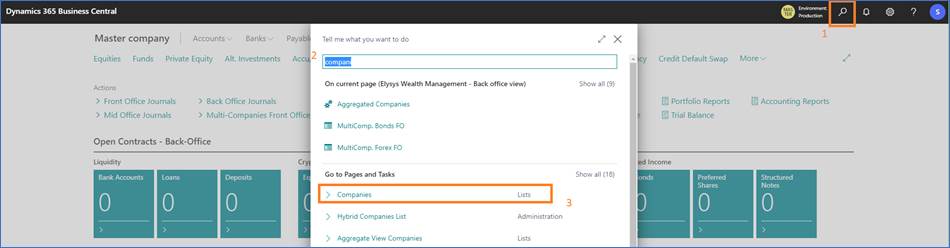
-
Select the Master Company in the existing Company List, then click the Copy function in the ribbon
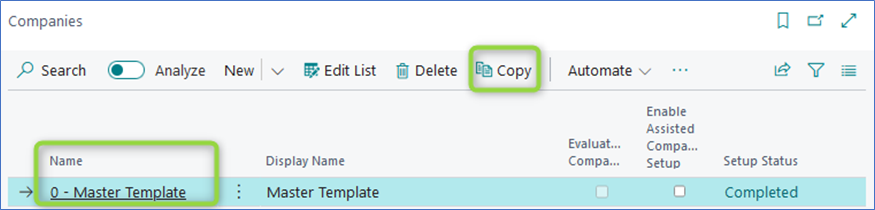
-
Enter the name of the company,
a. For test purpose, we recommend starting with z-Company Name
b. For a final version (or official company), we recommend using the real name (Company Name)
-
Select I understand and click OK. Then wait 5-10 minutes for the company to be fully created and available for use.
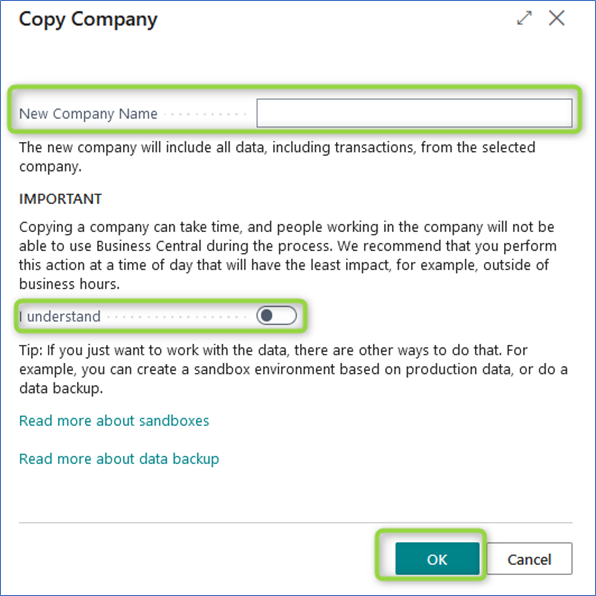
The Setup Status in the company list will show Completed when ready.
-
Next, switch to the new company using the My Settings section.
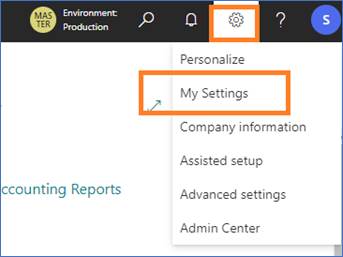
Setup the Local Currency for the new company
-
Access the General Ledger Setup (using the Search function)
-
Fill in the LCY Code (i.e USD) and close the page
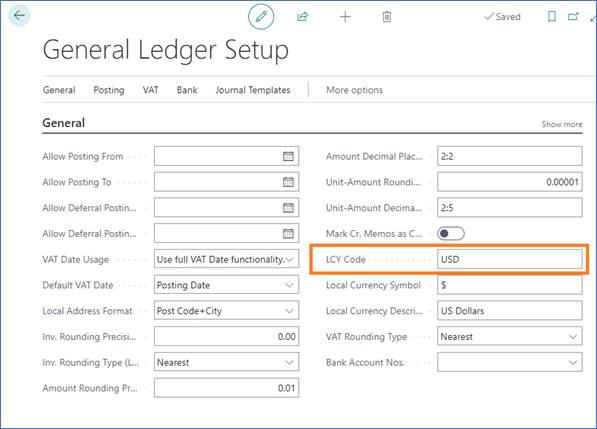
Create the Accounting Periods in the new company
-
Access the Accounting Periods using the search function
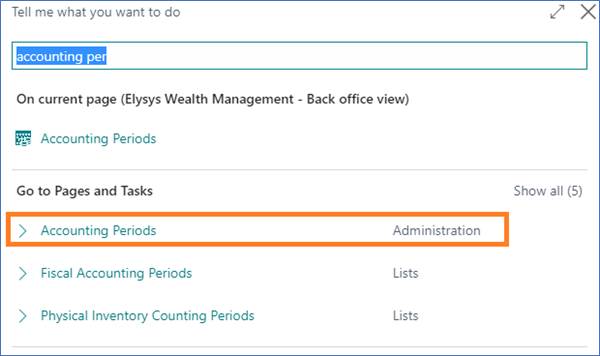
-
Fill in the Starting Date and use the function Create Year…, edit the fields if necessary than say OK.
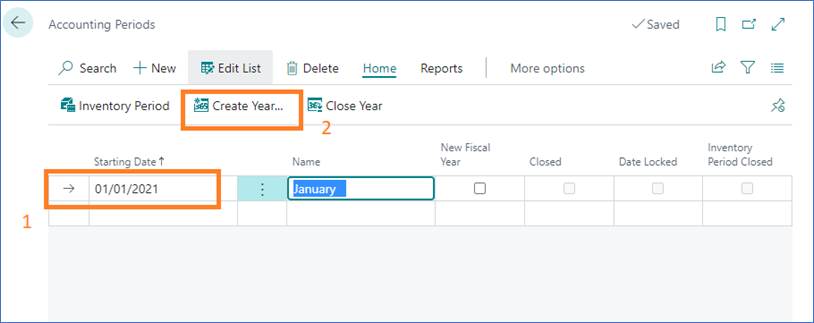
-
Close the page once finished.
Add the company in the Master Catalog
-
Access the Master Company Setup to check which is the master company. You do that by searching for Master Catalog Setup while logged into any company.
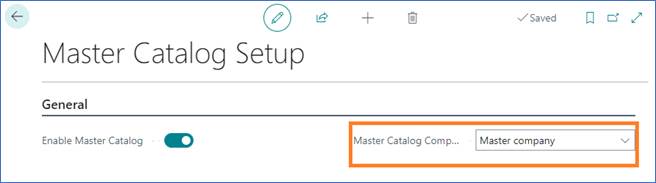
-
Next you switch to the Master company (from Settings --\ My Settings)
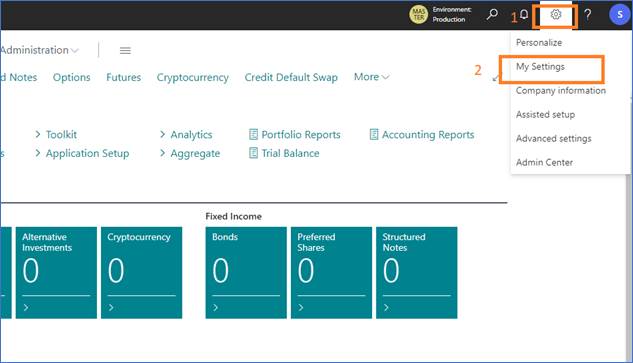
-
Select the Master company and validate (OK)
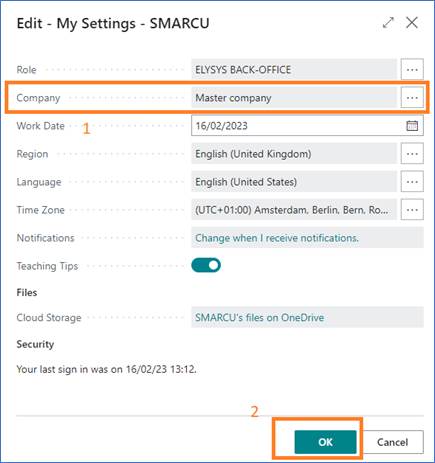
-
Add the company in the list using the New function
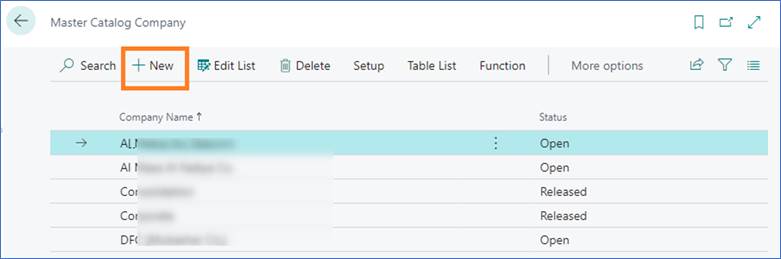
-
Select the tables you want to synchronise with the master.
a. If at least one company has already been setup, select the new record created in the previous step, then use the Copy Tables function to duplicate the synchronised tables setup from an existing company.
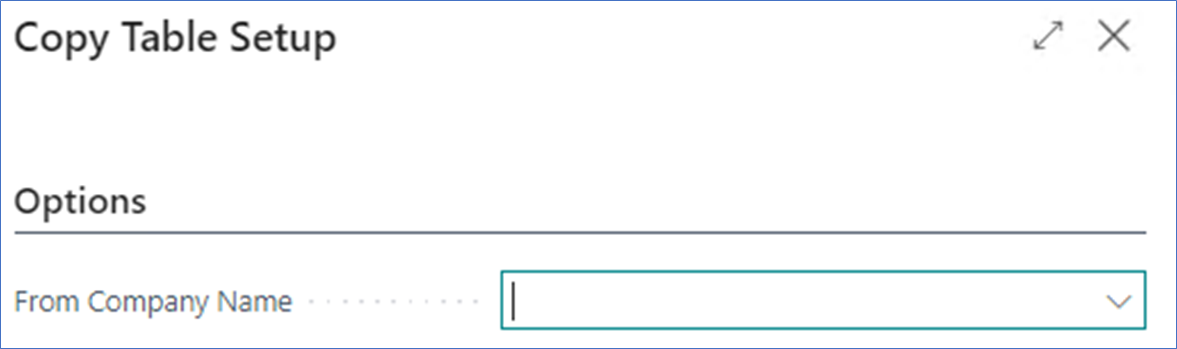
All tables & table exceptions will be copied across to the new company.b. If it’s the first company to be set up as part of the synchronisation process, navigate to the Table List.
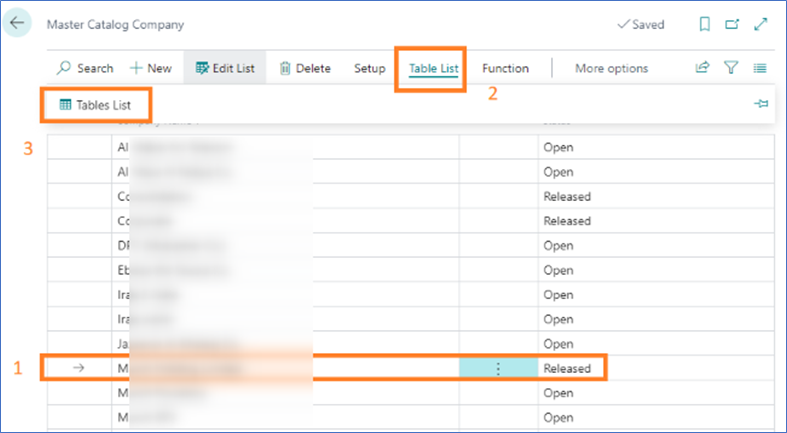
All tables requiring synchronisation with the Master Company will need to be listed in this page. For each table, field exceptions (fields values which should not synch for a specific table) can be set up as well. We recommend take advise from an Elysys consultant to proceed to the first company setup. -
Then you select the line with the new company, navigate to Function --\ Release.
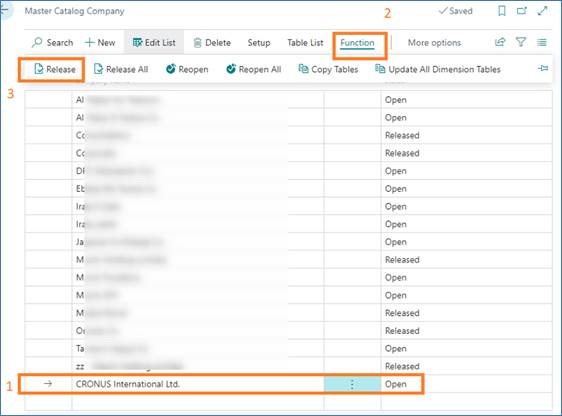
-
The process is finished and the new company is being synchronized. An error message shall pop up when trying to add records from the synchronized companies for the synchronized tables. New data should be entered from the Master Company only.